Service Part Mapping via Regex (Removed)
This feature has been removed as of the August 2025 release. Parts are now matched automatically using part numbers found in filenames.
For format differences (e.g. 123.456 vs 123-456), use the Engineering Part Number field during import.
This page is no longer relevant and will be removed from future documentation.